Keyra Knightley. Adding Make-up. Photo Retouch. Enjoy!!
Hello guys.
This is what you are going to learn from this tutorial :
- how to correct minor face flaws, by aplying the Noise Filter;
- the best brightening tooth paste is..Photoshop:)
- and of course, how to add make-up.
1st thing to do, of course, is opening the image we are going to use, by pressing Ctrl+O - > Browse picture ->Open, in this case, this photo :
2nd. Duplicating the Layer, because as I said in my previous tut, you never know how this is going to turn out..:) so it is always best to have a back-up.
3rd. Let's get rid of those ugly little spots, and give a bit of a smoothness to our picture:
Press Q to activate "Edit in Quick Mask" Option. Choose a soft round brush, and adjust its size to be able to select the small areas too
Select the entire skin area, avoiding eyes, lips, eyebrows and the sharp areas..we don't need blured features.
You should have something like this:
Press Q to select the NOT painted area, and after press Ctrl+Shift+I[Invert Selection], to select the skin area.
Go to Filter-> Noise -> Median, and apply a 6radius filter.
Check out the difference:
Now let's brighten a bit the teeth. Repeat the previous step: press Q, select a soft round brush(9px), and let's paint the teeth:
Press Q, and after press Ctrl+Shift+I to invert selection. Now you should have the teeth area selected.
Press Ctrl+M to open the Adjustments Panel, and use these settings: Output :139; and Input: 83;
Note the difference:
Now let's add some make-up.
It is a good practice to create new layers before using brush paiting.If something goes wrong, you only have to delete the layer.
So Shift+Ctrl+N and Ok.
Select a 27px soft round brush, and set the Opacity to 20%. Press D to set Black as Foreground Color:
Now color the area around the eyes, near the base, until you achieve the wanted effect..
Now you should have something like this.
Now let's add a bit of a luminosity. Increase the size of your brush, select white as a background layer, and add a bit of a glow right at the eyebrows' base. Like this:
Now let's add a little blush:
Create a New Layer.[Ctrl+Shift+N -> Ok]
Set the Foreground color to #b55850;
Grab a 100px soft round brush, and set its Opacity to 100%.
Draw something like this:
Set the Blending Mode to Saturation, and the Opacity to 50%:
Aaand..we're done.
My result:
Click "I like it!" if you want more tutorials. Thanks for visiting my blog.
Bye!








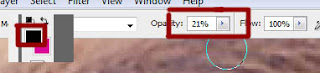





No comments:
Post a Comment